Versions of Excel Explained [Updated 2021]
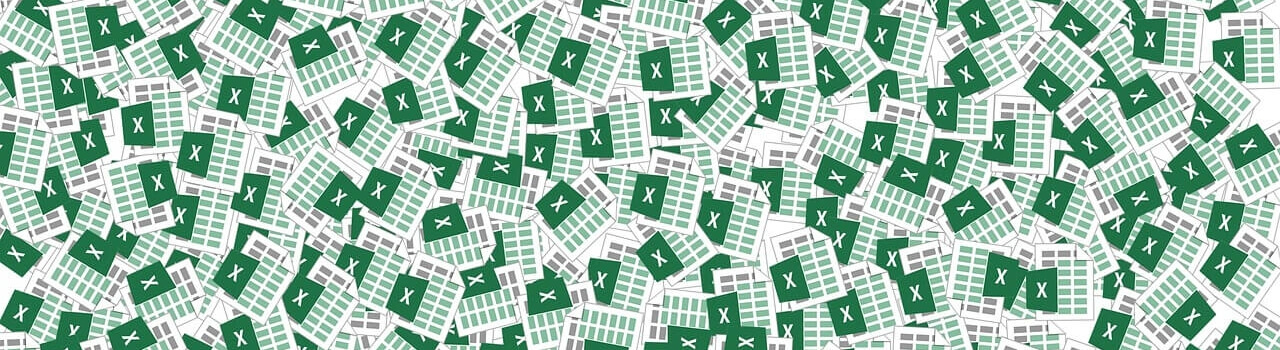
Did you know that Microsoft Excel’s first version was released almost 35 years ago, as of the date of writing this article? Initially, our beloved spreadsheet program was available exclusively for Macintosh, back in 1985, with a version developed for Microsoft following in 1987. During its life, Excel has undergone a number of different transformations to become the powerful spreadsheet software that we know and love today.
Driven by our love for Microsoft Excel, we decided to make a small rundown of the metamorphoses that Excel has gone through over the years. So let’s take a walk down memory lane, shall we?
The table below revisits all the different versions that Excel has evolved through – starting from the first version back in 1985 and finishing with the latest one from 2019. So all the way to the present time, with the latest release of the various versions of Excel for Windows that you may encounter. Because of the existence of multiple versions for both Mac and Windows, we will be focusing mainly on the Windows versions.
| # | Name | Released | Comments |
| 1 | Version 1 | 1985 | The first version of Excel was released exclusively for Mac. This remains unknown to many Excel enthusiasts and may seem a bit strange. Microsoft had actually developed an earlier spreadsheet program called Multiplan back in 1982, which was not successful. Until 2016, versions of Excel for different operating systems went under different names. |
| 2 | Excel 2 | 1987 | The first Microsoft Excel version for Windows was labeled “2” to correspond to the Mac version. It included a run-time version of Windows and was actually a port of the Mac “Excel 2”. |
| 3 | Excel 3 | 1990 | The next version added toolbars, drawing capabilities, outlining, add-in support, 3D charts, and many more new features. |
| 4 | Excel 4 | 1992 | Excel version 4 marked the first “popular” version. It included lots of usability features, such as AutoFill, which was first introduced in this version. |
| 5 | Excel 5 | 1993 | Excel version 5 marked a major upgrade. It included workbooks with multi-worksheets and support for VBA and Macros. These new features meant that Excel became more vulnerable to the macro virus attacks, which is something that would remain an issue all the way until the 2007 version. |
| 7 | Excel 95 | 1995 | Known as Excel 95, it marked the first major 32-bit version of Excel. Excel 5 also had a 32-bit version, however due to distribution flaws it was not widely used. Feature-wise, Excel 95 is very similar to Excel 5. You may also be wondering why there is no Excel 6. Starting from Excel 7, all Microsoft Office applications implemented the same version number, and thus the version numbering was changed. |
| 8 | Excel 97 | 1997 | This version featured a new interface for VBA developers, UserForms, data validation, and lots more. Remember Clippy, the annoying Office Assistant? He was part of this version as well. |
| 9 | Excel 2000 | 1999 | New features include using HTML as a native file format, a “self-repair” capability, an enhanced clipboard, pivot charts, and modeless user forms. |
| 10 | Excel 2002 | 2001 | This is the first Excel to be part of Office XP. The long list of added features didn’t add a lot of value to the average user. One of the most significant features was the new function that allows you to recover your work should Excel crash. This version also features a handy little thing called product activation technology (also known as copy protection), which means that only one computer can use one copy of the software. You should consider the ramifications of this before deciding whether to upgrade. |
| 11 | Microsoft Office Excel 2003 | 2003 | New features included in this version were improved support for XML, a new “list range” feature, Smart Tag enhancements, and corrected statistical functions. Most users will not find the data-related upgrade worthwhile. |
| 12 | Microsoft Office Excel 2007 | 2007 | This Windows version marked some major changes to Excel. These were the introduction of the Ribbon interface, along with changing the file format from .xls to the now familiar .xlsx and .xlsm. This change brought better security to Excel (remember the macro virus problems in earlier versions?) and allowed for more row data storage (over 1 million). Charting features were also greatly improved. A sad part of the update was the removal of Clippy from Microsoft Excel, to the joy of some and woe of others. |
| 14 | Microsoft Office Excel 2010 | 2010 | New features in this Excel version included sparkline graphics, pivot table slicers, an updated Solver, and a 64-bit version. You may wonder why Microsoft decided to skip version 13 and go directly with 14 – this is because 13 is considered an unlucky number. |
| 15 | Microsoft Excel 2013 | 2013 | This version marked the arrival of over 50 new functions, as well as the newly introduced single-document interface, recommended charts and pivot tables, and new charting enhancements. |
| 16 | Microsoft Excel 2016 | 2016 | Despite being different versions of the software, from this moment on Excel for Mac and Windows have gone under the same name. In case you also have an Office 365 subscription, special Internet updates are available for your Excel, which can significantly change your user experience. Older versions and retail bought ones thus are faced with a disadvantage. Here are some of the newly added features in this version – histograms (to visualize frequency in data), Pareto charts (showing data trends), and PowerPivot, which allows for the import of higher levels of data and comes with its own language. |
| 17 | Microsoft Excel 2019 | 2019 | This is the latest version of Microsoft Excel as of this time. It, of course, has all the features earlier versions of Excel do, and more. One of the more prominent new incorporations are the new charts, which give a new twist to data presentation. Map charts and funnel charts are just some of the new data presentation charts which make your data look nice and neat. You also have the opportunity to include 3D visuals in your workbooks. |
If you have an earlier version of Excel, it will still work, and newer files will likely open, using the compatibility mode.
Keep in mind that the older versions have significantly fewer features, which is understandable if you have followed the table closely. Some of them might not be compatible with newer operating systems, however it might be helpful to test different versions out and see how the same file looks in each of them.
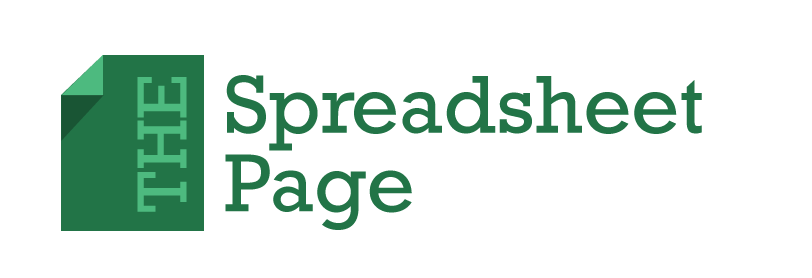
Thanks for all of this — can you please advise — I need to write some new XLM macros which I will run in Windows 10 and current Office configuration — can you advise on a workable way to get throwback XLM macros written — thank you
I just appreciate this because I’m about to start a whole new career & have no knowledge of Excel. I’m determined to become an expert in time, but need to know the basics in 3 days! I will survive!!
What about excel 365